|
Helios and F-15C
After working on the SU25T profile, i decided to go far width the F-15C one, and see what can i do tricking Helios to send more data from DCS that the FC2 interface can get.
I manage a way to send two data values in each FC2 input, and width this trick i implement as much information i can get from DCS for FC3 aircraft types: actual Hud modes, airport selected name, Fuel in each tank, inner and external, bingo fuel lights, bingo low lights, left and right gen lights, Gmeter, Angle of Attack, Air Speed, Altitude, vetical speed, engines rpm and temp, ADI, HSI, etc
I also included switches and buttons for radar operations, electrical power, engines start, alt and att holds, ECM, hud modes, wp select, nav and taxi lights, fuel conmutator, weapons and fuel jett, etc.
I designed, aswell, the MFC adjusted to be used width the MFCD-F3, () so you can put MFCD-F3 just below the helios windows and use it from the holes adapted to it.
The RWR is designed to be used width some other tool (still waiting for it)
Of course i added the navigation panel from others profiles, so you can check airport charts, tactical maps, ndbs, etc

- Profile files:
F-15C_v1.0_esp.hpf .....................16:10 monitor resolutions, qwerty spanish keyboard
F-15C_v1.0_eng.hpf .....................16:10 monitor resolutions, qwerty english keyboard
F-15C_v1.0_ger.hpf .....................16:10 monitor resolutions, qwertz german keyboard
F-15C_v1.0_ita.hpf .....................16:10 monitor resolutions, qwerty italian keyboard
F-15C_v1.0_fr.hpf .....................16:10 monitor resolutions, azerty french keyboard
F-15C_v1.0b_esp.hpf .....................16:9 monitor resolutions, qwerty spanish keyboard
F-15C_v1.0b_eng.hpf .....................16:9 monitor resolutions, qwerty english keyboard
F-15C_v1.0b_ger.hpf .....................16:9 monitor resolutions, qwertz german keyboard
F-15C_v1.0b_ita.hpf .....................16:9 monitor resolutions, qwerty italian keyboard
F-15C_v1.0b_fr.hpf .....................16:9 monitor resolutions, azerty french keyboard
- Export.lua:
Important notice !!
Included in the Scripts folder, you can find a export.lua, ready to export data A10C, KA50 and FC3 at once, plus the changes to implement all the new features in the F-15C profile.
You need to use this export.lua to work width the F-15C profile, or the instruments dont show the correct values.
This file is a modified version of the Loophole Updated version from 09/11/2014, ( http://forums.eagle.ru/showthread.php?t=97222 )
The modifications i made correct some HSI data and waypoint distance to work properly, and all the changes i made to export additional data to Helios when you fly the F-15C
- Buttons and Switches:
I have included in the profile, a series of switches and controls, bindend to their corresponding keyboard shortcuts, so we can handle the most usually systems from the profile. But you have to take in consideration the fact that DCS does not send us the status of those switches, so to work properly and keep synchronized, should just activate it from the Helios profile and not from the keyboard.
- Fuel Qty Panel:
DCS dont send information about how many external fuel tanks we got in our payload, so i made a panel where you can select your configuration at the begining of the fly.
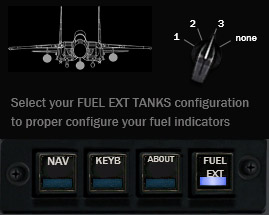
- International Keyboards:
Some switches and buttoms use key bindings that can be different depends of the keyboard you are using.
I prepared 5 diferent setups for spanish QWERTY, english QWERTY, italian QWERTY, german QWERTZ and french AZERTY, so you can start the one you need, but you can change it on the profile, aswell, using the keyboard panel selector.
For other foreigner keyboards, I included on the images/Capt_zeen/docs folder a txt width a keyboard table and the switches that probably you'll need to change if your keyboard assignaments dont work well.
- Monitor aspect resolutions:
I made two different profiles, v1.0 for 16:10 monitors and v1.0b for 16:9 monitors. Use the one better fit width you monitor resolution.
- Thanks:
I made the entire graphic art, based on screenshots of the simulator, and the textures from the game.
I used the airport charts from http://www.virtual-jabog32.de and the tactical chart TC-1 created by =MAF=Mongoose and the NDBs list created by Lino_Germany.
I used, as well, the coordinates of the airports entry points, to get the airport name from raffaeleragni´s mfcdfc3.
For the export.lua i used the Loophole version, compatible width KA50, A10c and FC3.
I want to thanks them all, and of course, I want to thanks Windfire and Guincho, from the KA50 wing from the spanish Escuadron-69, which have been commissioned to test in depth the profile to identify possible errors.
And of course to Gadroc for creating this great software.
Profile Features

-Main panel Indicators:
- IAS indicator
- Angle of attack indicator
- G meter
- Barometric altimeter indicator
- ADI
- ADI mode Light
- NAV/TC/ILS rotator switch
- HSI
- Next Waypoint buttom
- Vertical velocity indicator
- Right and Left Engines rpm
- Right and Left engine temperature indicators
- Right and Left engine start light indicators
-Hud panel:
- HUD mode Display
- Airport selected Display
- HUD Bright control
- HUD Color switch
- HUD nav/ILS mode switch
- HUD BVR Mode button
- HUD VS mode button
- HUD BORE mode button
- HUD FLOOD mode button
- Warn Tone Silencer button
-Electric panel:
- ELEC PWR switch
- LFt and RGT Engines Start switches
- ECM switch
- ATT hold switch
- ALT hold switch
- Landing Lights 3 way switch
- Navigation Lights switch
- Instruments light switch
-Fuel Qty Panel:
- Fuel QTY indicator with working rotatory switch ( bit, internal and external fuel indicators)
-Fuel Ext panel:
- External fuel tanks configuration selector
-Radar panel:
- Radar On/Off button
- PRF button
- RWS/TWS button
- Radar Range button
- Azimut Scan 120/60 button
-RWR panel:
- RWR volume control
- RWR mode button
- RWR window mode:
Off black screen
Fix fix graphic, only decorative
RWR hole to put a rwr external tool behind
-MFC panel:
- Jettison Weapons switch
- Jettison Fuel Tanks switch
- Override Launch Switch
- MFC window mode:
Off black screen
Fix fix graphic, only decorative
MFCD-FC3 hole to put MFCD-F3 behind, all the switches fit width the external tool.
-Emerg lights:
- Bingo fuel Light
- Low Fuel Light
- Left Gen Light
- Right Gen Light
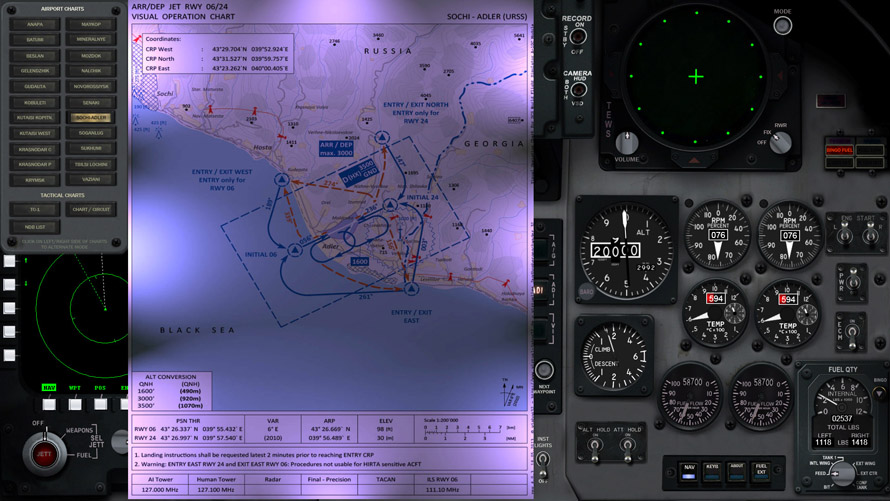
- Navigation panel:
-Airports visual operation charts v4.04
-Airports diagramss v4.04
-TC-1 Tactical Chart
-Caucasus general area map, with airports and table width freq, locations, ids, etc.
-Airport Circuit Example
-List of the NDBs
- Keyboard panel:
- Panel to change internationals keyboards
- About panel:
- Info about the profile and version.
INSTALATION
-Install Helios if you don't have it yet. (http://www.gadrocsworkshop.com/helios/latest)
-Copy the profile on the profiles folder, usualy in user/my documents/helios/profiles
-Copy the folder Capt_Zeen on the images folder, usualy in user/my documents/helios/images
-Run the HeliosProfileEditor, load the profile Capt_Zeen_F-15C, and perform a Reset Monitors from the menu Profile.
-In the profile explorer window, double-click over Interfaces/FC2 line, then enter the path for DCS World, on the FC2 Setup window and click on Setup FC2 buttom.
-Save the profile-Dont forget to use the export.lue i included in the package, that one contains all the commands to work with A10C, KA50 and FC at the same time and the F-15C modifications needed. Copy it in C:\Users\yourusername\Saved Games\DCS\Scripts, but first make a backup copy of your actual export.lua. IF you use Tackview, Tarst or another external scripts, copy the corresponding lines from your old export.lua to the new one.
RUNNING THE PROFILE
-Open the Helios Control Center, select the profile and start it.
INTERNATIONAL KEYBOARDS
Some switches and buttoms use key bindings that can be different depends of the keyboard you are using.
I prepared 5 diferent setups for spanish QWERTY, english QWERTY, italian QWERTY, german QWERTZ and french AZERTY, so you can start the one you need, but you can change it on the profile, aswell, using the keyboard panel selector.
For other foreigner keyboards, I included on the images/Capt_zeen/docs folder a txt width a keyboard table and the switches that probably you'll need to change if your keyboard assignaments dont work well.
CONFIGURING THE SECOND MONITOR
Included in the package, there is a folder called "DCS Monitor Configuration" width a complete folders structure you can drop on DCS World instalation folder.
You will need to change the coordinates x and y of the radar viewport and the width and height sizes of it in the DCS Monitor Configuration\Config\MonitorSetup\2_monitors_F15C.lua
Change it before copy to the game folder, and save a copy of this structure, couse DCS world rewrite this files every update!
To calculate the correct position of each viewport, run Helios and start the profile and take a screenshot using print screen key on the keyboard, and paste the image in any art program. Paint from Windows works well. Put the cursor over the left-up corners of the empty space and write down the coordinates. Drag a box from that point to the right_down corner, and take the width and height of the rectangle.
Modify the 2_monitors_F15C.lua width your correct numbers. and you can now copy the complete "DCS Monitor Configuration" folder to the DCS game folder
KNOWN ISSUES
-As i write before, DCS dont send to Helios the position of the switches, so if you change any switch fron the keyboard instead from the profile, the Position of that switch is not coincident anymore until you click again on the keyboard.
-The vertical and horizontal lines of the ADI and HSI, only work in some cases. I am still trying to figure way. As soon i fixed ill commit a new version of the profile, or export.lua
- In some circunstances the qty of fuel in each inner or outher tanks can be dificult to calculate. But the total inner and outher fuel values are always correct
- For some reason, the barometric altitude DCSworld send to helios, differ a little bit from the barometric altitude on the cockpit, as soon i can figure how to solve, ill make a fix version.
- If you use MFCDFC3 as mfc you probably loose focus from the game everytime you click on a button from this tool. So inmediatly after using it, click again on the game screen to gain focus again.
OTHER CONSIDERATIONS
If you use Helios and TARS or TACKVIEW you can have miss workings due to the way Helios works width the export.lua.
To prevent this, just move the lines for Tars or tackview to the very end of the export.lua in C:\Users\yourusername\Saved Games\DCS\Scripts.
|

