|
|
Helios and SU27
Once breaked the limitations to send data to Helios across the FC interface, the implementation of extended functionality open new posibilities to the profile creations.
This time, i present to you a complete SU27 profile, where all the possible cockpit information has been exported to Helios: actual Hud modes, airport selected name, Fuel instruments, AoA and Gmeter, Air Speed, Bar alt, Rad alt, vetical speed, engines rpm and temp, ADI, HSI, mechanical info, beacons lights, clock, alarm panel lights, etc.
I replicate, aswell, the Beryoza instrument, using the data from the cockpit, and of course, the weapons pilon lights panel.
I also included switches and buttons for electrical power, engines start, QFE adjust, ECM, Hud modes, wp select, nav and taxi lights, weapons and fuel jett, Beryoza modes and volume, hud switches, fuel drop, etc.
Of course i added the navigation panel from others profiles, so you can check airport charts, tactical maps, ndbs, etc

- Profile files:
SU-27_v1.0_esp.hpf .....................16:10 monitor resolutions, qwerty spanish keyboard
SU-27_v1.0_eng.hpf .....................16:10 monitor resolutions, qwerty english keyboard
SU-27_v1.0_ger.hpf .....................16:10 monitor resolutions, qwertz german keyboard
SU-27_v1.0_ita.hpf .....................16:10 monitor resolutions, qwerty italian keyboard
SU-27_v1.0_fr.hpf .....................16:10 monitor resolutions, azerty french keyboard
SU-27_v1.0_rus.hpf .....................16:10 monitor resolutions, qwerty russian keyboard
SU-27_v1.0b_esp.hpf .....................16:9 monitor resolutions, qwerty spanish keyboard
SU-27_v1.0b_eng.hpf .....................16:9 monitor resolutions, qwerty english keyboard
SU-27_v1.0b_ger.hpf .....................16:9 monitor resolutions, qwertz german keyboard
SU-27_v1.0b_ita.hpf .....................16:9 monitor resolutions, qwerty italian keyboard
SU-27_v1.0b_fr.hpf .....................16:9 monitor resolutions, azerty french keyboard
SU-27_v1.0b_rus.hpf .....................16:9 monitor resolutions, qwerty russian keyboard
SU-27_v1.0c_esp.hpf .....................4:3 monitor resolutions, qwerty spanish keyboard
SU-27_v1.0c_eng.hpf .....................4:3 monitor resolutions, qwerty english keyboard
SU-27_v1.0c_ger.hpf .....................4:3 monitor resolutions, qwertz german keyboard
SU-27_v1.0c_ita.hpf .....................4:3 monitor resolutions, qwerty italian keyboard
SU-27_v1.0c_fr.hpf .....................4:3 monitor resolutions, azerty french keyboard
SU-27_v1.0c_rus.hpf .....................4:3 monitor resolutions, qwerty russian keyboard
SU-27_v1.0d_esp.hpf .....................5:4 monitor resolutions, qwerty spanish keyboard
SU-27_v1.0d_eng.hpf .....................5:4 monitor resolutions, qwerty english keyboard
SU-27_v1.0d_ger.hpf .....................5:4 monitor resolutions, qwertz german keyboard
SU-27_v1.0d_ita.hpf .....................5:4 monitor resolutions, qwerty italian keyboard
SU-27_v1.0d_fr.hpf .....................5:4 monitor resolutions, azerty french keyboard
SU-27_v1.0d_rus.hpf .....................5:4 monitor resolutions, qwerty russian keyboard
- Export.lua:
Included in the Scripts folder, you can find the export.lua, ready to export data for: A10C width fixed radio freq, KA50, FC3, F-15C, P-51D, MI-8, and all the changes needed to implement this new SU27/33 profiles.
You need to use this export.lua to work width the SU27/33 profiles, or the instruments dont show the correct values.
This file is a modified version of the Loophole Updated version from 09/11/2014, ( http://forums.eagle.ru/showthread.php?t=97222 )
Important notice !!
For the Beryoza implementation, i use export functions that can be forbiden in some online dedicated servers.
Soon i'll prepare a new export.lua version of the profile widthout the Beryoza implementation, to avoid this problems on those servers.
- Implementing the Beryoza:
The implementation of the beryoza is based on the information that export.lua send about the threads.
To simulate the functionality of it, i use that data and recreate the working of the instrument, based on the SU27 user manual.
In the airplane, the angles of the threats and the altitude (low or Hi) depends a lot of your actual attitud (banking, yaw, and pitch)
On the profile, the information is more absolute, in other words, for example, the HI indicator is light it when the thread altitude is higher than yours, and dont depend of the pitch
- Buttons and Switches:
I have included in the profile, a series of switches and controls, bindend to their corresponding keyboard shortcuts, so we can handle the most usually systems from the profile. But you have to take in consideration the fact that DCS does not send us the status of those switches, so to work properly and keep synchronized, should just activate it from the Helios profile and not from the keyboard.
- International Keyboards:
Some switches and buttoms use key bindings that can be different depends of the keyboard you are using.
I prepared 6 diferent setups for spanish QWERTY, english QWERTY, italian QWERTY, german QWERTZ , french AZERTY, nad russian QWERTY, so you can start the one you need, but you can change it on the profile, aswell, using the keyboard panel selector.
For other foreigner keyboards, I included on the images/Capt_zeen/docs folder a txt width a keyboard table and the switches that probably you'll need to change if your keyboard assignaments dont work well.
- Monitor aspect resolutions:
I made four different profiles:
- v1.0 for 16:10 monitors
- v1.0b for 16:9 monitors
- v1.0c for 4:3 monitors
- v1.0d for 5:4 monitors
Use the one better fit width you monitor resolution.
- Thanks and Credits:
I made the entire graphic art, based on screenshots of the simulator, and the textures from the game.
Part of the code of the Beryoza implementation (the thread radar type identification part) has been donated by McMicha. Thanks a lot, man, you save me a lot of work hours!
I used the airport charts from http://www.virtual-jabog32.de and the tactical chart TC-1 created by =MAF=Mongoose
I used the NDBs list created by Lino_Germany.
I used, as well, the coordinates of the airports entry points, to get the airport name from raffaeleragni´s mfcdfc3.
For the export.lua i used the Loophole version, compatible width KA50, A10c and FC3.
And of course to Gadroc for creating this great software.
Profile Features
-Main panel Indicators:
- IAS indicator
- Angle of attack indicator
- G meter
- Barometric altimeter indicator width QFE
- Radar Altimeter
- Mechanical panel
- Weapons Pylon panel
- ADI
- HSI
- Vertical velocity indicator
- Right and Left Engines rpm
- Right and Left engine temperature indicators
- Right and Left engine start light indicators
- Noseflaps indicator
- Clock
- Gear Down Light
- ECM Light
- Afterburn lights
- Engines Start Lights
- Beacons Lights
-HUD Panel:
- HUD Bright control
- HUD Color switch
- Reticule selector
- HUD nav/ILS mode switch
- HUD BVR Mode button
- HUD VRT SCN mode button
- HUD Align Mode button
- HELMET mode button
- HUD LNGT mode button
- HUD GRND mode button
- Alarm Silencer button
-HDD:
- HUD mode Display
- Airport selected Display
- Hud clone Mode button
- Next Waypoint button
-Beryoza:
- All Threads Lights
- Volume Button
- Mode switch
-Electric panel and switches:
- ELEC PWR switch
- LFt and RGT Engines Start switches
- ECM switch
- Fuel Dump switch
- Landing Lights 3 way switch
- Navigation Lights switch
- Instruments light switch
-Fuel Qty Panel:
- Fuel QTY indicator
-Weapons panel:
- Chafs, Flares and Cannon shells counters
- Jettison Weapons switch
- Override Launch Switch
-Emerg lights:
- Master alarm
- Radar Illum Light
- AP on Light
- Parachute released Light
- Open Cockpit Light
- Low Fuel Light
- Left Eng Failure Light
- Right Eng Failure Light
- Fire Light
- ACS failure Light
- Hydro Failure
- ECM failure
- Cannon
- Gear failure
- Fuel Failure
-Ekran:
- Radar Failure
- EOS Failure
- Helmet Failure
- RWS (Beryoza) Failure
- HUD Failure
- Navigation panel:
-Airports visual operation charts v4.04
-Airports diagramss v4.04
-TC-1 Tactical Chart
-Caucasus general area map, with airports and table width freq, locations, ids, etc.
-Airport Circuit Example
-List of the NDBs
- Keyboard panel:
- Panel to change internationals keyboards
- About panel:
- Info about the profile and version.
INSTALATION
-Install Helios if you don't have it yet. (http://www.gadrocsworkshop.com/helios/latest)
-Copy the profile on the profiles folder, usualy in user/my documents/helios/profiles
-Copy the folder Capt_Zeen on the images folder, usualy in user/my documents/helios/images
-Run the HeliosProfileEditor, load the profile Capt_Zeen_SU27 that better fit width your monitor resolution, and perform a Reset Monitors from the menu Profile
-In the profile explorer window, double-click over Interfaces/FC2 line, then enter the path for DCS World, on the FC2 Setup window and click on Setup FC2 buttom.
-Save the profile
-Dont forget to use the export.lue i included in the package, that one contains all the commands to work width all my profiles. Copy it in C:\Users\yourusername\Saved Games\DCS\Scripts, but first make a backup copy of your actual export.lua.
IF you use Tackview, Tarst or another external scripts, copy the corresponding lines from your old export.lua to the new one
RUNNING THE PROFILE
-Open the Helios Control Center, select the profile and start it.
INTERNATIONAL KEYBOARDS
Some switches and buttoms use key bindings that can be different depends of the keyboard you are using.
I prepared 5 diferent setups for spanish QWERTY, english QWERTY, italian QWERTY, german QWERTZ and french AZERTY, so you can start the one you need, but you can change it on the profile, aswell, using the keyboard panel selector.
For other foreigner keyboards, I included on the images/Capt_zeen/docs folder a txt width a keyboard table and the switches that probably you'll need to change if your keyboard assignaments dont work well.
CONFIGURING THE SECOND MONITOR
Included in the package, there is a folder called "DCS Monitor Configuration" width a complete folders structure you can drop on DCS World instalation folder.
You will need to change the coordinates x and y of the radar viewport and the width and height sizes of it in the DCS Monitor Configuration\Config\MonitorSetup\2_monitors_SU27.lua
Change it before copy to the game folder, and save a copy of this structure, couse DCS world rewrite this files every update!
To calculate the correct position of each viewport, run Helios and start the profile and take a screenshot using print screen key on the keyboard, and paste the image in any art program. Paint from Windows works well. Put the cursor over the left-up corners of the empty space and write down the coordinates. Drag a box from that point to the right_down corner, and take the width and height of the rectangle.
Modify the 2_monitors_SU27.lua width your correct numbers. and you can now copy the complete "DCS Monitor Configuration" folder to the DCS game folder
KNOWN ISSUES
- As i write before, DCS dont send to Helios the position of the switches, so if you change any switch fron the keyboard instead from the profile, the Position of that switch is not coincident anymore until you click again on the keyboard.
- The flaps light indicator on the mechanical panel, dont work for the su27, when in manual mode. The export.lua dont send the correct value for some reason. The value is conected on the profile, so if ED fix this problem someday, it will work on the profile.
Anyway, the flaps are correct implemented when they are activated automaticaly by the airplane.
- Read the Beryoza section for differences between the cockpit and the profile.
OTHER CONSIDERATIONS
If you use Helios and TARS or TACKVIEW you can have miss workings due to the way Helios works width the export.lua.
To prevent this, just move the lines for Tars or tackview to the very end of the export.lua in C:\Users\yourusername\Saved Games\DCS\Scripts.
|
|
If you like my work and want to contribute, feel free to donate...
Join the Discord server for support:
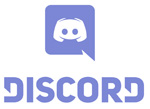
|

