|
- Helios and FC3:
After some time evaluating the possibilities DCSWorld offers to export data from FC3, I decided to create this Helios profile for the SU25T.
One of the biggest problems is that DCS does not send all the information from FC3 controls, but enough to make an interesting project.
From the Helios FC2 interface we can collect up to 18 different indicators values, coming from DCS: radar altimeter, barometric altimeter, ADI, HSI, left and right engine rpms, left and right temperatures, vertical velocity, Angle of atack and Indicated air speed.
I know that DCS can export much more data such as navigation info, but as I said before, the Helios FC2 interface do not collect them. Maybe in the future we may modify the Helios FC2 interface, and complete the profile, with much more data

- Buttons and Switches:
I have included in the profile, a series of switches and controls, bindend to their corresponding keyboard shortcuts, so we can handle the most usually systems from the profile. But you have to take in consideration the fact that DCS does not send us the status of those switches, so to work properly and keep synchronized, should just activate it from the Helios profile and not from the keyboard.
- Profile files:
Capt_Zeen-SU25T-v1.0_azerty 16:10 monitor resolutions, french keyboard
Capt_Zeen-SU25T-v1.0_qwerty 16:10 monitor resolutions, international keyboard
Capt_Zeen-SU25T-v1.0b_azerty 16:9 monitor resolutions, french keyboard
Capt_Zeen-SU25T-v1.0b_qwerty 16:9 monitor resolutions, international keyboard
- Export.lua:
included in the Scripts folder, you can find a export.lua, ready to export data A10C, KA50 and FC3 at once.
This file is a modified version of the Loophole Updated version from 09/11/2014, ( http://forums.eagle.ru/showthread.php?t=97222 )
The modifications i made correct some HSI data and waypoint distance to work properly.
I have contacted Loophole to include these changes in he subsequent revisions.
- International Keyboards:
Some switches and buttoms use key bindings that can be different depends of the keyboard you are using.
I prepare 2 diferent setups for international QWERTY, and french AZERTY, so you can start the one you need, but you can change it on the profile, aswell, using the keyboard panel selector.
The profile dont need special configurations for German QWERTZ users, so, they can use QWERTY version aswell.
For other foreigner keyboards, I included on the images/Capt_zeen/docs folder a txt width a keyboard table and the switches that probably you'll need to change if your keyboard assignaments dont work well.
- Monitor aspect resolutions:
I made two different profiles, v1.0 for 16:10 monitors and v1.0b for 16:9 monitors. Use the one better fit width you monitor resolution.
- Thanks:
I made the entire graphic art, based on screenshots of the simulator, the english cockpits version from Devrim, and several other graphics designed by spike, Higgins, and Calwpower.
I have also used the airport charts from http://www.virtual-jabog32.de and the tactical chart TC-1 created by =MAF=Mongoose and the NDBs list created by Lino_Germany.
I want to thanks them all, and of course, I want to thanks Windfire, from the KA50 wing from the spanish Escuadron-69, which have been commissioned to test in depth the profile to identify possible errors.
And of course to Gadroc for creating this great software.
PROFILE FEATURES:
DCS 1.2.14 tested
- Main window panels:
- Angle of attack indicator
- IAS indicator
- Radar altimeter indicator
- Barometric altimeter indicator
- ADI
- HSI
- Vertical velocity indicator
- Engines rpm
- Right and Left engine temperature indicators
- Right and Left engine start light indicators.
- hud panel:
- HUD Bright control
- HUD Color switch
- HUD Normal/Reticule mode switch
- HUD NAV Modes button
- HUD LNGT mode button
- HUD GND MODE button
- Mute Alarm Sound button
- Electric panel:
- BATT switch
- LFt and RGT Engines Start switches
- ECM switch
- SUKHOGRUZ switch
- Cockpit Light switch
- Landing Lights 3 way switch
- Navigation Lights 3 way switch
- Autopilot panel:
- ATT Hold button
- Route button
- Leveled fly button
- Altitude hold button
- Landing button
- Radar Altitude button
- Weapons panel:
- Elint pod on/of switch
- Cannon burst mode unlimit/25burst switch
- Cannon on/off switch
- Laser on/off switch
- Salvo mode Selector
- Cannon mode Selector
- Emerg Jett panel:
- Jettison Weapons switch
- Jettison Fuel Tanks switch
- NAV, KEYB and ABOUT panel switches
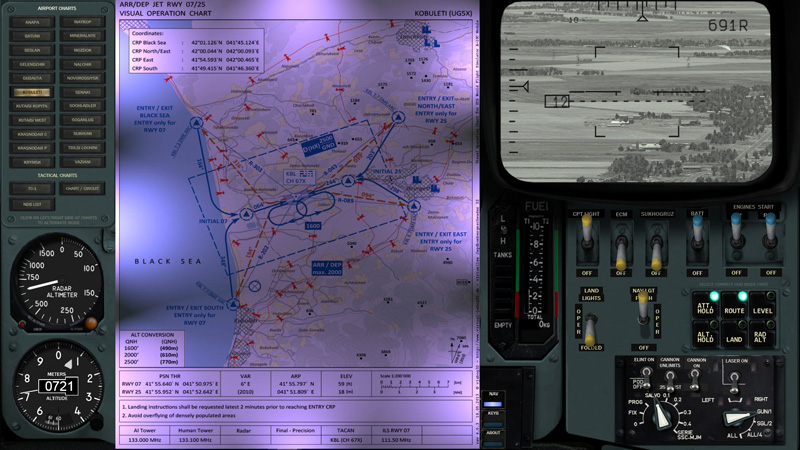
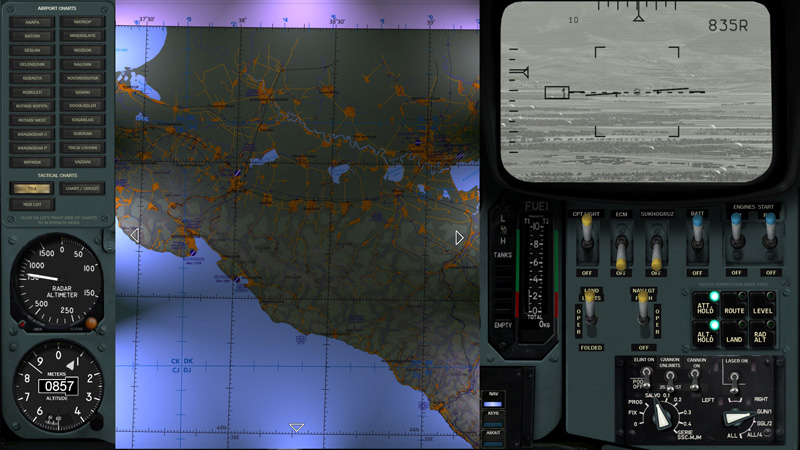
- Navigation panel:
- Airports visual operation charts v4.04
- Airports diagramss v4.04
- TC-1 Tactical Chart
- Caucasus general area map, with airports and table width freq, locations, ids, etc.
- Airport Circuit Example
- List of the NDBs
- Keyboard panel:
- Panel to change internationals keyboards
- About panel:
- Info about the profile and version.
INSTALATION
-Install Helios if you don't have it yet. (http://www.gadrocsworkshop.com/helios/latest)
-Copy the profile on the profiles folder, usualy in user/my documents/helios/profiles
-Copy the folders Capt_Zeen and Capt_Zeen_NIGHT on the images folder, usualy in user/my documents/helios/images
-If you already got my KA50 profile, some files can be overwrited, dont worry about that and just accept it.
-Run the HeliosProfileEditor, load the profile Capt_Zeen-SU25T-v1.0, and perform a Reset Monitors from the menu Profile.
-In the profile explorer window, double-click over Interfaces/Flaming Cliffs 2 line, then enter the path for DCS World, on the Flaming Cliffs 2.o Setup window and click on Setup Flaming Cliffs buttom.
-Save the profile
-Dont forget to use the export.lue i included in the package, that one contains all the commands to work with A10C, KA50 and FC at the same time. Copy it in C:\Users\yourusername\Saved Games\DCS\Scripts, but first make a backup copy of your actual export.lua. IF you use Tackview, Tarst or another external scripts, copy the corresponding lines from your old export.lua to the new one.
RUNNING THE PROFILE
-Open the Helios Control Center, select the profile and start it.
INTERNATIONAL KEYBOARDS
Some switches and buttoms use key bindings that can be different depends of the keyboard you are using.
I prepared 5 diferent setups for spanish QWERTY, english QWERTY, italian QWERTY, german QWERTZ and french AZERTY, so you can start the one you need, but you can change it on the profile, aswell, using the keyboard panel selector.
For other foreigner keyboards, I included on the images/Capt_zeen/docs folder a txt width a keyboard table and the switches that probably you'll need to change if your keyboard assignaments dont work well.
CONFIGURING THE SECOND MONITOR
included in the package, there is a folder called "DCS Monitor Configuration" width a complete folders structure you can drop on DCS World instalation folder.
You will need to change the coordinates x and y of de shkval viewport and the width and height sizes of it in the DCS Monitor Configuration\Config\MonitorSetup\2_monitores-SU25t.lua
Change it before copy to the game folder, and save a copy of this structure, couse DCS world rewrite this files every update!
To calculate the correct position of each viewport, run Helios and start the profile and take a screenshot using print screen key on the keyboard, and paste the image in any art program. Paint from Windows works well. Put the cursor over the left-up corners of the empty space and write down the coordinates. Drag a box from that point to the right_down corner, and take the width and height of the rectangle.
Modify the 2_monitores-SU25t.lua width your correct numbers. and you can now copy the complete "DCS Monitor Configuration" folder to the DCS game folder
KNOWN ISSUES
-As i write before, DCS dont send to Helios the position of the switches, so if you change any switch fron the keyboard instead from the profile, the Position of that switch is not coincident anymore until you click again on the keyboard.
-In the autopilot panel, the switches for Route and Landing modes, require you enter the correct HUD mode first, if you want to mantain the lights syncronicity. For example, enter hud mode LNDG and then press LAND button on autopilot panel.
-You can use Route or Land mode switch to enter in combat autopilot mode aswell, In fact clicking route or Land mode send the keyboard "a" command.
- For some reason, the barometric altitude DCSworld send to helios, differ a little bit from the barometric altitude on the cockpit, as soon i can figure how to solve, ill make a fix version.
OTHER CONSIDERATIONS
If you use Helios and TARS or TACKVIEW you can have miss workings due to the way Helios works width the export.lua.
To prevent this, just move the lines for Tars or tackview to the very end of the export.lua in C:\Users\yourusername\Saved Games\DCS\Scripts.
|

